-
Family Tech Support
The information below is to support you with using your WESD Chromebook at home.
How to Log in Using a Home Computer
How-To Video Tutorials
Chromebooks and Hotspots Troubleshooting Tips
-
What does a hotspot do?
Its sole purpose is to connect devices to the Internet.
-
How much data can the hotspot use?
The hotspot contracts are for unlimited data. They also do not throttle the speed down.
-
I think that the hotspot is not working, how can I tell?
Add a Chromebook to the hotspot, and browse the Internet. If an error occurs stating “no internet access” that will indicate a problem. Verify the Chromebook is connected to the hotspot by checking the Wi-Fi connection status at the bottom right of the screen, next to the clock. If the Chromebook is connected but cannot browse the Internet the hotspot should be brought in to the school, and exchanged for a new one.
-
The hotspot is still not working right, what else could it be?
A hotspot is a cellular device and therefore needs a cellular signal. A weak signal will lead to slower speeds and performance. There is nothing WESD can do for a location with a weak signal as that is determined by the location of the home relative to the nearest cellular tower. We recommend moving it to a window area instead of areas surrounded by lots of walls.
You can tell the signal strength by looking at the number of bars on the screen of the hotspot.
-
Do I have to add each Chromebook in my household to the hotspot?
Yes, each device will need to add the hotspot as a Wi-Fi connection. The process will need to be repeated for every connected device.
-
Two Chromebooks are connected to the Internet but the third one is not, is the Hotspot broken?
No, the hotspot is working perfectly. If any device connected to the hotspot has Internet access, the hotspot is functioning. Problems connecting to the Internet on additional devices are issues with Chromebook, not the hotspot.
-
General Tips to Help Troubleshoot
Be sure that you are selecting the device from available Wi-Fi networks, and are entering the correct password.
In the example below the WiFi- network (SSID) will be labeled “Franklin T9 9449”. The password for this device will be “6619975d”.
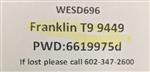
If speed decreasing even though it is unlimited and no throttling, it is likely to congestion on the T-Mobile network. This is caused by too many devices attached to the nearest cellular tower, and the total requested traffic is exceeding the capacity of the tower. This is something that is increasing due to the influx of traffic on carrier networks. Unfortunately, there is not much we can do to help this.
-
T-Mobile Tech Support Phone Number
T-Mobile hosts a support number for our students and families regarding hotspots: 844-341-4834
-
Do you have these instructions translated in other languages?
Yes, a percentage of our Swahili population speaks French.
To view the HotSpot instructions in French, click HERE.
How to Log in to Your Chromebook at Home
-

Internet Options:
Cox - Cox Hotspot Network is open to the public. Here is a map of Hotspots in the area. Cox is offering two free months to Connect2Compete (C2C) eligible students. C2C does not have a contract nor an installation charge. For more information about this program, check with your school social worker.
Comcast - Comcast offers free Internet to those who qualify during the COVID-19 pandemic. See announcement.
CenturyLink - CenturyLink - Will waive late fees and will not terminate a residential or small business customer’s service for the next 60 days due to financial circumstances associated with COVID-19. See CenturyLink Pledge.
Opciones para Internet:
Cox - ‘Cox Hotspot Network’ está abierto al público. Aquí está un mapa de ‘Hotspots’ en el área. Cox está ofreciendo dos meses gratuitos a estudiantes elegibles para ‘Connect2Compete (C2C)’. C2C no tiene un contrato o pago de instalación. Para más información acerca de este programa, comunicarse con la trabajadora social de su escuela.
Comcast - Comcast ofrece Internet gratuito a aquellos quienes califican durante la pandemia COVID-19. Refiéranse al anuncio (https://www.internetessentials.com/covid19).
CenturyLink - CenturyLink – No aplicará cargos por pagos atrasados y no cancelará los servicios de cliente residencial o de negocio pequeño por los próximos 60 días debido a circunstancias financieras asociadas con COVID-19. Refiéranse a CenturyLink Pledge (https://news.centurylink.com/fccpledge).

Wireless Hotspots:
Cox providing free wireless hot spots
Cox Communications has an extensive network of wireless hotspots available at no charge. To log onto a Cox hotspot:
- Open your Chromebook and power on.
- If not prompted with a wifi selection, click on the time at the bottom right side of the screen.
- Click below the wifi symbol where it says "Not Connected"
- Find the CableWiFi or CoxWiFi wireless network from the list of available networks and connect to it.
- You will be taken to a screen in Chrome where you will need to accept the terms and conditions for services. You will be asked to enter your name, email address and check "I agree"
- You will not need to log in or register
- Note that this is not a secure network.
For a map of available hotspots, go to: https://www.cox.com/residential/internet/learn/cox-hotspots.html
Cox Communications tiene una extensa red de puntos de acceso inalámbricos disponibles (wireless hotspots) sin costo alguno. Para iniciar sesión en un punto de acceso de Cox:
- Abran su Chromebook y enciéndanlo.
- Si no se les solicita una selección de Wifi, hagan clic en “time” (hora) en la parte inferior derecha de la pantalla.
- Hagan clic debajo del símbolo de Wifi donde dice “Not Connected” (No conectado)
Encuentren la red inalámbrica “CableWiFi” ó CoxWiFi en la lista de redes disponibles y conéctense a esta. - A ustedes se les llevará hasta una pantalla en Chrome donde tendrán que aceptar los términos y condiciones de los servicios. Se les pedirá que ingresen su nombre, dirección de correo electrónico y que marquen “I agree” (“Acepto”)
- Ustedes no necesitarán iniciar sesión ó registrarse
- Por favor tengan en cuenta que ésta no es una red segura
Para ver un mapa de los puntos de acceso disponibles, vayan a: https://www.cox.com/residential/internet/learn/cox-hotspots.html

